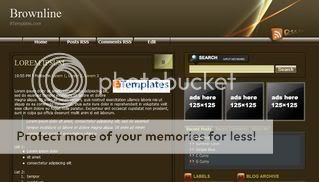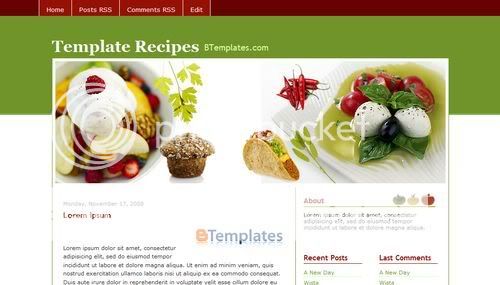API
Singkatan dari Application Programmers Interface, adalah sekumpulan definisi dari suatu cara bagaimana suatu perangkat lunak (software) berkomunikasi dengan pihak lain. API merupakan suatu metode dalam melakukan abstraksi,biasanya (tidak selalu) antara perangkat lunak tingkat rendah dan tingkat tinggi.
KoobfaceNama dari Trojan yang belakangan ini menyerang Facebook, yang juga disebut sebagai virus Facebook.
Namun worm tersebut kini sudah menyebar diluar Facebook untuk meyerang situs social networking seperti Bobo, MySpace, Friendster, MyYearbook, dan Blackplanet. Sekali sebuah komputer terinfeksi Koobface,ia akan mulai menyebar mengirimkan pesan kepada pengguna yang ada dalam daftar teman anda. Komentar tersebut datang dari pengguna yang terinfeksi dengan pesan-pesan seperti :" Are sure this is your first experience?", " Impresive.I'm sure it's you on this video", dan " You are the whole show". Biasanya mereka meminta anda mengklik link yang sudah mereka sediakan.
WIMAXWIMAX ( WorldWide Interoperability for Microve access )
merupakan teknologi telekomunikasi yang menyediakan data wireless dalam jangkauan jarak yang jauh dalam berbagai macam cara,dari sambungan point to point hingga tipe akses melalui seluler mobile secara penuh.
WIMAX dibuat berdasarkan standar IEEE 802,15. yang biasa disebut juga Wireless MAN.
Nama WIMAX sendiri diciptakan oleh WIMAX Forum yang dibentuk pada Juni 2001, untuk mempromosikan interoperabilitas dari standar ini.
TROJANDalam keamanan komputer merujuk kepada sebuah bentuk perangkat lunak yang mencurigakan (malware) yang dapat merusak sebuah sistem atau jaringan (network).Trojan berbeda dengan jenis pernagkat lunak mencurigakan lainnya seperti virus komputer atau worm karena dua hal.Trojan bersifat "Stealth" (siluman dan tidak terlihat)dalam operasinya dan seringkali berbentuk seolah-olah program baik-baik.Sementara virus komputer atau worm bertindak lebih agresif dengan merusak sistem atau sistem menjadi crash.
Trojan tidak merepiklasi dirinya sendiri,sementara virus komputer dan worm melakukannya.
Penggunaan istilah Trojan diambil dari kisah perang Troya,dimana para prajurit Yunani bersembunyi didalam kuda Troya yang ditujukan sebagai pengabdian kepada Poseidon.
RAIDRedundant Array of Inexpensive Disks(RAID)juga kadang disebut sebagai Redundant Array of Independent Disks.Sebutan kedua lebih sering digunakan didunia komputer.RAID adalah teknologi yang memanfaatkan dua buah harddisk atau lebih untuk mendapatkan kinerja dan realibitas yang lebih baik,dan/atau untuk mendapatkan kapasitas volume data yang lebih besar.
RoHSRestriction of the Use of Certain Hazardous Substances in Electrical and Electronic Equipment(RoHS) adalah standarisasi batasan penggunaan bahan-bahan tertentu yang digunakan pada perangkat eletronik.Bahan yang dimaksud tersebut terdiri dari 6 jenis materi,yaitu lead(timbal),mercury,cadmium,hexavalent chromium(Cr6+,polybrominated biphenyls(PBB),Keenam jenis materi tersebut dianggap membahayakan lingkungan.
VMwarePerusahaan yang bergerak dibidang aplikasi virtualisasi. Perusahaan ini berdiri pada tahun 1998 dan berbasisi di Palo Alto, California. Software VMware desktop dapat berjalan pada platform Windows, Linux, dan Mac OS X. Sedangkan VMware enterprise software, VMware ESX Server, dapat berjalan langsung dari hardware server tanpa membutuhkan OS.
GCCGNU Compiler Collection (GCC) merupakan kumpulan kompiler yang diproduksi untuk mengatasi bahasa pemrograman dari GNU project. GCC merupakan komponen kunci pada GNU toolchain.
GCC juga diadopsi sbagai standar kompiler oleh banyak sistem operasi unix-like, diantaranya Linux, keluarga BSD dan Mac OS X. Awalnya GCC dikembangkan juga untuk Fortran, Pascal, Objective C, Java, Ada dan sebagainya.
KDE WOMENKomunitas yang dibuat untuk para pengguna dan kontributor perempuan untuk KDE.
Pada situsnya dapat dilihat project yang dibuat oleh developer perempuan,dokumentasi,review, bantuan untuk pemula dan lain-lain.
Terdapat tutorial untuik koding,tip, dan trik dan hal-hal yang sangat membantu.
Virtual DriveDrive yang tampil pada sistem operasi namun keberadaannya secara fisik tidak ada. Drive ini terbentuk dari aplikasi khusus salah satunya Daemon tools. Addpun penggunaannya dapat sebagai pengganti dari perangkat fisik yang nyata sperti CD/DVD Drive, Floppy Drive, ataupun Harddrive.
GUIGraphical user Interface (GUI) adalah antar muka berbasis graphic yang digunakan pengguna pada beragam pernagkat elektronik,termasuk PC,MP3Player,Portable Media Player, gaming devices, dan perangkat lainnya.
Ciri utamanya adalah tersedianya icon graphic dan indikator visual lainnya.
Tidak lagi hanya berupa antar muka dengan teks.
DaemonProgram yang berjalan dibackground. Daemon tidak terlihat oleh pengguna di desktop. Nama lain dari daemon adalah service yang diambil dari makna sesungguhnya,hantu. yang menunjukkan
kepada sifat program ini yang tidak terlihat,
namun mengerjakan sesuatu.
PythonBahasa pemrograman yang free dan open source. Python dapat digunakan dalam beberapa sistem operasi UNIX, DOS, WINDOWS, OS/2, Macintosh, dan lainnya. Pada kebanyakan sistem operasi Linux, bahasa pemrograman inimenjaadi standarisasi untuk disertakan dalam paket distribusinya.ISO IMAGEFile yang berisi gabungan data-data yang terkumpul jadi satu siap dituliskan oleh program writer kedalam cd / dvd. Dengan kata lain ISO Image merupakan cara praktis untuk mendistribusikan isi sebuah cd/dvd karena anda hanya perlu membakar (burn) satu file saja.
SOLARISSebuah sistem operasi keluarga Unix yang dikembangkan oleh Sun Microsystems Inc. Open Solaris adalah open Sun Solaris yang di open-source kan dibawah lisensi CDDL (Common Development and Distribution License) Sun Solaris dapt berjalan di atas prosesor x86,x64 dan SPARC. Solaris karena skalabilatasnya, khususnya pada sistem SPARC, juga untuk fitur inovatif seperti DTrace, dan ZFS. Solaris disertifikasi oleh Single Unix Specification.
Ubuntu Tweak
Aplikasi konfigurasi ubuntu yang dirancang untuk mudah digunakan oleh semua pengguna.
Aplikasi ini banyak berguna untuk desktop dan sistem option yang sering tidak disertakan secara default pada desktop. Saat ini, ubuntu Tweak hanya dirancang untuk pengguna ubuntu yang mengunakkan desktop GNOME dan selalu diupdate untuk mengikuti versi terbaru dari distro Ubuntu.
OpenOffice.orgOpenOffice.org adalah sebuah paket aplikasi perkantoran berkode sumber terbuka ( opensource) yang dapat diperoleh secara gratis. Paket tersebut sudah memiliki paket pengolah kata (word processor ), lembar kerja (spreadsheet), presentasi,ilustrasi vektor dan database. OpenOffice.org ditujukan sebagai alternatif pengganti Microsoft office dan dapat dijalankan pada berbagai macam platform.
Rilis terbaru dari paket ini adalah OpenOffice 3.0.
10 Juta Download OpenOffice.org 3.0
Pada 6th Annual OpenOffice.org Convention di Peking November 2008 lalu, project aplikasi office ini merayakan sebuah pencapaian baru yang terdapat pada rilis ketigannya ini.Patut dirayakan karena jumlah download untuk paket office mereka telah mencapai angka fantastis yakni 10 juta download. Padahal tim openoffice.org ini baru meluncurkan produk mereka kurag lebih bualn Oktober 2008. Pengguna tetap tercatat mengambil OpenOffice rata-rata 250.000. sampai 300.000. kali setipa harinya.
CentOS
CentOS ( Community Enterprise Operating System ) adalah sistem operasi bebas yang berbasiskan RED HAT Enterprise Linux (RHEL). Project ini berusaha untuk 100% binari kompatibel dengan paket yang terdapat di RHEL. Arsip perangkat lunak tambahan menyediakan versi terbarunya sendiri. Saat inbi CentOS sudah dirilis versi 4.7 dan terakhir CentOS versi 5.2 i386 dan x86_64 yang dibuat berbasiskan RHEL 5.2
Synaptic
Synaptic Package manager atau yang biasa
dikenal dengan Synaptic adalah sebuah aplikasi
software paket berbasis GUI yabg dibuat
dengan pustaka(library) GTK+. Synaptic merupakan
front-end untuk tool Advance Packaging Tool (Apt)
yang digunakan sebagaisistem
manajemen paket distro Debian.
Synaptic dapat digunakan untuk menginstalasi, menghapus, dan mengupgrade paket software
dan untuk manambahkan daftar repositori.
XUL
XML User Interface Language sebuah
bahasa yang dikembangkan oleh Mozilla dan
menggunakan standar web dan teknologi,
seperti CSS, Javascript dan DOM.
OpenBSD
OpenBSD merupakan sistem operasi berbasis
Unix yang dibuat berbasiskan Berkeley
Software Distribution (BSD).
Turunan dari Unix yang dibuat oleh University of
California,Berkeley. OpenBSD merupakan turunan dari NetBSD,dan project leader OpenBSD adalah Theo de Raadt. Project ini banyak menjadi
dikenal oleh para developer, karena
bersifat open source, memiliki dokumentasi
yang lengkap, tidak berkompromi dengan posisi
dari lisensi software dan berfokus pada
keamanan dan perbaikan kode.